1. Create your TM account HERE.
Read instructions carefully and fill out all the fields. Ensure to use gmail or yahoo account for you to receive your activation mail.
You will receive your account details such as username, password and Transaction PIN.
Click on activation membership link to activate your account.
2. Log in your account. Enter your username, password and click on 'Proceed' button.
There is often a 'Login Ad' to view for 10 seconds when you log in. It's an advertising service offered by TrafficMonsoon to the advertisers. It earns more revenues to share with the members. Just click on "Back to Dashboard" button once the timer has finished.
If you can't reach your dashboard by clicking on "Back to dashboard", it's probably because you have "AdBlock" plugin enabled on your browser. You have to disable it on TrafficMonsoon to be able to use the website.
You will receive your account details such as username, password and Transaction PIN.
Click on activation membership link to activate your account.
2. Log in your account. Enter your username, password and click on 'Proceed' button.
There is often a 'Login Ad' to view for 10 seconds when you log in. It's an advertising service offered by TrafficMonsoon to the advertisers. It earns more revenues to share with the members. Just click on "Back to Dashboard" button once the timer has finished.
If you can't reach your dashboard by clicking on "Back to dashboard", it's probably because you have "AdBlock" plugin enabled on your browser. You have to disable it on TrafficMonsoon to be able to use the website.
3. Visit 10 websites from the traffic exchange by clicking on the 'Start Surfing' button on top of the page.
I suggest to visit 10 websites twice per day, to be sure your earning timer never expires
4. For every page, you need to wait for the 20-second timer to end. Then, you must enter the captcha, click on 'Credit Click' button. Then, click on 'Next Site' button to continue surfing.
When you have completed at least 10 ads, you can click on 'Back to Account' button instead of 'Next Site'.
When you have completed at least 10 ads, you can click on 'Back to Account' button instead of 'Next Site'.
5. Click on the '20 PPC / 1000 TE Credits' to buy an Advertising Package on the left pane.
6. Click on the 'Setup A New Banner Ad' green button to setup the banner you want to promote.
7. Select the size of your banner (3 choices). Enter the title of your campaign, the target link and the banner link where the banner is saved. Then, click on 'save' button and you will test your banner link.
8. Wait for the 10 seconds timer to end. Then, click on 'Back to My Ads'.
If your website didn't appear in the test window, you can edit your target link to correct it. Click on the 'Details' button beside your banner and make the changes.
You can setup an unlimited amount of banners.
If your website didn't appear in the test window, you can edit your target link to correct it. Click on the 'Details' button beside your banner and make the changes.
You can setup an unlimited amount of banners.
9. Once your banner is approved and does not violate in any of TOS, choose that banner you want to add the clicks on and click the green 'Buy Adpack' Button beside it.
10- Enter the amount of AdPacks you want to buy and select your payment processor. Then, click on 'Preview' button. The total amount including processor fees will appear. Then, click on 'Pay Now' button to confirm the payment.
Once the payment is confirmed, an ad link will be created with the banner link you entered and it will be credited 1,000 ad credits multiplied by the amount of adpacks you just bought. (Example: You buy 2 adpacks on your banner, so you get 1,000 x 2 = 2,000 ad credits on your link). You can look your active ad links by clicking on the 'My Websites' link on the left menu.
Once the payment is confirmed, an ad link will be created with the banner link you entered and it will be credited 1,000 ad credits multiplied by the amount of adpacks you just bought. (Example: You buy 2 adpacks on your banner, so you get 1,000 x 2 = 2,000 ad credits on your link). You can look your active ad links by clicking on the 'My Websites' link on the left menu.
Enjoy new earnings every hour in your balance.You can re-buy an unlimited amount of adpacks with either your balance earnings (earnings from commission if you have an active referral and earnings from revenue sharing) or by buying with any payment processor available, the one coming from your pocket.
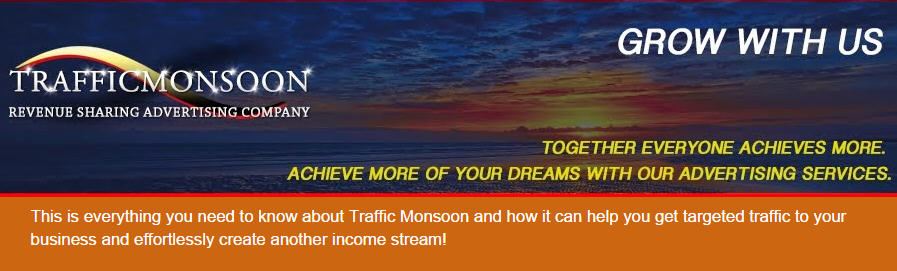

No comments:
Post a Comment